Kubuntu has been reviewed here before, albeit in a comparison with the Fedora KDE spin in the KDE 4 days. Quite a while I know, and since I happen to like Plasma it's been on the cards to check out a few KDE-centric distributions once again. Kubuntu is one of the oldest official Ubuntu flavours from Canonical and should have become the default desktop offering long ago.
When talking about consistency and predictability for business and enterprise desktops, which is what's needed there, Ubuntu does not exactly look good. What could be less consistent than moving from Gnome 2 to Unity and then again to Gnome Shell in a matter of a few years? For the home user it does not matter much, most of us are jumping from distro to distro and between different environments as we see fit, but in business there's training involved, in particular with non-technical staff who may already have a hard time switching from other operating systems.
With that out of the way, let's begin. Kubuntu 20.04 is distributed as a 64 bit download for the amd/intel architecture only. I opted to get it via torrent as it does the checksum checking for us so we can be sure not to get a corrupted download. Then created the bootable USB stick. Kubuntu is distributed as a hybrid live installable image so we can check it out and test the hardware before committing.
Live session
I did not test Kubuntu in Virtualbox this time, experience tells it performs well with Virtualbox integration. Most of us will want to run it live and eventually install it on proper hardware.
With that out of the way, let's begin. Kubuntu 20.04 is distributed as a 64 bit download for the amd/intel architecture only. I opted to get it via torrent as it does the checksum checking for us so we can be sure not to get a corrupted download. Then created the bootable USB stick. Kubuntu is distributed as a hybrid live installable image so we can check it out and test the hardware before committing.
Live session
I did not test Kubuntu in Virtualbox this time, experience tells it performs well with Virtualbox integration. Most of us will want to run it live and eventually install it on proper hardware.
First up Kubuntu checks itself for file system integrity of the image. This can be interrupted with Ctrl+C. During the integrity check I noticed that Nvidia graphics drivers are now part of the image as well so they are already onboard if needed.
After a bit of flickering and a pulsating Kubuntu logo I was shown the default Plasma 5.18 background which sort of reminds of a beach and the sea, overlayed by a box where one can choose whether to install or test drive the image first and the language to use. I opted to test it first which then completes loading the live session, loading the Plasma desktop with panel, menu etc. which weren't visible before.
There isn't much to say here except that it was remarkably smooth and uneventful. Boring in a way but I guess that's a good thing because everything worked as expected. I poked around a little and nothing segfaulted or threw some sort of error which is always a good start. Networks in the neighbourhood were all discovered, including mine, and connected almost instantaneously after the credentials had been provided. No hangs or similar, quite nice. My hardware on this Dell is quite basic, with integrated intel wireless and intel graphics. Multimedia buttons for volume up/down and mute worked as expected. I usually do not test this but Kubuntu has always been good at supporting various keyboards and multimedia shortcuts although this may be less relevant nowadays, simply because of support in the kernel and in modern desktop environments. Multi-monitor setup worked as well once chosen in the hardware section of system settings and monitors resized properly. After this I deactivated the laptop display, all switching smoothly without hanging or flickering - as is the norm these days anyway.
A couple of stock wallpapers are included. If you like it dark this one fits the default Kubuntu theming quite nicely. Other themes included are the usual Breeze and Breeze-dark, Air and Oxygen.
The panel does not have any quick launchers added for us so we get quite a bare environment to make our own. A couple of applets on the right include the clip board which will show up once we've copied something, battery charge, removable devices, volume, network manager and a clock. Interestingly the show desktop function to minimze all windows is on the far right as most distributions have this on the left next to the menu. This layout remains the same after full install.
An icon in the upper left of the monitor points us to the installer which disappears once committed to disk.
Installation
The installation steps of the Ubuntu family installer have been well rehearsed so I will omit a detailed step by step. I would rate it as one of the more efficient and easy installers, very streamlined yet still flexible and powerful. Compared with for example the Redhat/Fedora installer after the redesign a few years ago with its ergonomics all over the place and no apparent logic to the workflow and placement of buttons I know which one I prefer.
Apart from the usual steps to choose timezone, language and keyboard layout one can also choose to let Kubuntu take over the whole drive, re-use existing partitions or partition manually - definitely recommended if you have a pre-existing setup. Any swap will be formatted again. One can also choose to encrypt the whole installation, in which case of course everything else on the disk will be wiped out.
We can also choose between a minimal and a full install with a more comprehensive set of packages and LibreOffice as office software. I went for the latter.
The whole routine takes about ten minutes, with the system being copied in the background once we have chosen to commit while the last few questions are being asked, passwords etc. We can also choose to look for and download updates during the install process as well as drivers and firmware if the system identifies them as required. Getting updates as part of the install did not quite work for me as immediately after my first boot I was again confronted with an update notification for packages worth 173MB.
If your first language is not English and/or you just need a different language for yourself or your users, localization is pretty much perfect. I installed Kubuntu in German with German (DE) keyboard layout and was unable to find any omission in translations in the menu as well as in applications and dialogs. Applications are listed in the menu under their usually English names but with localized descriptions and translated submenus.
The timezone also corresponded to the chosen location.
Running Kubuntu
On booting up I noted that Kubuntu still identifies as Ubuntu in the Grub menu. Seems like a small oversight that could have been easily fixed.
The installed system mirrors the live session exactly, which is a good thing. And it all works. So far so uneventful and boring and again, that's a good thing in today's linuxscape. CPU usage was a bit high after my first boot into the newly installed system (see picture above with 10.2% with only update manager and system monitor open), even at 20% and higher on an old dual core, but eventually seemed to settle around 2-6% on each core with Firefox open which doesn't strike me as too bad. Memory usage was also quite ok, at 570MB in the first case and at 970MB with Blogger open in Firefox writing this. I guess that is to be expected these days and could be way worse.
After using Firefox for a while we get a prompt to install the Firefox Plasma integration plugin. It takes us straight to the Mozilla addons page. The prompt goes away when clicked and I did not get it again.
If you go for the full install like I did you get a mix of the KDE software compilation, mosly the smaller system utilities, LibreOffice, VLC as video player, Elisa as music player, and several games. Strangely none of the KDE education suite programs are present, instead we just get LibreOffice Math under Education and Science. Instead we have KMahjongg, KMines and a few more. I guess they thought this would be good for office breaks. Muon is the graphical package manager. KDE Connect is there from the start to connect to smart phones and send texts, KRDC to connect to remote desktops, Skanlite and Okular complement the office software section for scanning and viewing PDF files. Thunderbird is the designated email client and Ktorrent is also there to help us download more. The latest Firefox 77, not the ESR, is the web browser, no QT alternative here.
There are a couple more tools like a calculator, Ark to extract and work with archives, hardware info, partition editor, system resource info etc. The Ubuntu Startup disk creator to etch new USB keys should you get tired of Kubuntu and Kwallet. This one proves to be really annoying as it still keeps prompting for the password in Kubuntu 20.04 before connecting to any wifi networks. This is not behaviour you want when doing an unattended boot and you want to get to work straight away after returning from fetching your coffee, or if booting into Kodi hoping it will update all your plugins while away. On the other hand not being connected is undoubtedly more secure but I do not want to have to enter my Kwallet password again after every login.
Conclusion
Kubuntu 20.04 is quite a capable, solid distribution. I did not encounter any errors whatsoever in my time with it and feel it will be a reliable workhorse, all depending on your needs of course. I did not test Samba for example or connecting phones with KDE connect but it will be a good traditional desktop distribution for office work, browsing, email, programming and the like. One of the reasons I keep coming back to Debian derivatives is the sheer plethora of available software in the deb format one might want, like Skype and Steam for gaming. Kubuntu will run all this so you can get your gaming fix.
My requirements are a current version of the Kodi media centre, my chosen VPN provider having an installable package and the Brave browser which has a repo available for deb packages. In this sense Kubuntu ticks all the boxes.
On the downside, like its parent Kubuntu increasingly relies on the snap format and installs Chromium now as a snap package. One way to work around this is to use Brave instead.
Hardware used in this review
There isn't much to say here except that it was remarkably smooth and uneventful. Boring in a way but I guess that's a good thing because everything worked as expected. I poked around a little and nothing segfaulted or threw some sort of error which is always a good start. Networks in the neighbourhood were all discovered, including mine, and connected almost instantaneously after the credentials had been provided. No hangs or similar, quite nice. My hardware on this Dell is quite basic, with integrated intel wireless and intel graphics. Multimedia buttons for volume up/down and mute worked as expected. I usually do not test this but Kubuntu has always been good at supporting various keyboards and multimedia shortcuts although this may be less relevant nowadays, simply because of support in the kernel and in modern desktop environments. Multi-monitor setup worked as well once chosen in the hardware section of system settings and monitors resized properly. After this I deactivated the laptop display, all switching smoothly without hanging or flickering - as is the norm these days anyway.
A couple of stock wallpapers are included. If you like it dark this one fits the default Kubuntu theming quite nicely. Other themes included are the usual Breeze and Breeze-dark, Air and Oxygen.
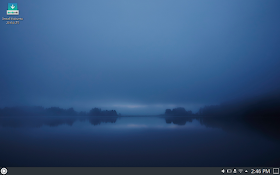 |
| One of the stock wallpapers and the default panel |
The panel does not have any quick launchers added for us so we get quite a bare environment to make our own. A couple of applets on the right include the clip board which will show up once we've copied something, battery charge, removable devices, volume, network manager and a clock. Interestingly the show desktop function to minimze all windows is on the far right as most distributions have this on the left next to the menu. This layout remains the same after full install.
An icon in the upper left of the monitor points us to the installer which disappears once committed to disk.
Installation
The installation steps of the Ubuntu family installer have been well rehearsed so I will omit a detailed step by step. I would rate it as one of the more efficient and easy installers, very streamlined yet still flexible and powerful. Compared with for example the Redhat/Fedora installer after the redesign a few years ago with its ergonomics all over the place and no apparent logic to the workflow and placement of buttons I know which one I prefer.
Apart from the usual steps to choose timezone, language and keyboard layout one can also choose to let Kubuntu take over the whole drive, re-use existing partitions or partition manually - definitely recommended if you have a pre-existing setup. Any swap will be formatted again. One can also choose to encrypt the whole installation, in which case of course everything else on the disk will be wiped out.
We can also choose between a minimal and a full install with a more comprehensive set of packages and LibreOffice as office software. I went for the latter.
The whole routine takes about ten minutes, with the system being copied in the background once we have chosen to commit while the last few questions are being asked, passwords etc. We can also choose to look for and download updates during the install process as well as drivers and firmware if the system identifies them as required. Getting updates as part of the install did not quite work for me as immediately after my first boot I was again confronted with an update notification for packages worth 173MB.
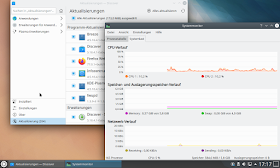 |
| Available updates and resource usage |
If your first language is not English and/or you just need a different language for yourself or your users, localization is pretty much perfect. I installed Kubuntu in German with German (DE) keyboard layout and was unable to find any omission in translations in the menu as well as in applications and dialogs. Applications are listed in the menu under their usually English names but with localized descriptions and translated submenus.
The timezone also corresponded to the chosen location.
Running Kubuntu
On booting up I noted that Kubuntu still identifies as Ubuntu in the Grub menu. Seems like a small oversight that could have been easily fixed.
The installed system mirrors the live session exactly, which is a good thing. And it all works. So far so uneventful and boring and again, that's a good thing in today's linuxscape. CPU usage was a bit high after my first boot into the newly installed system (see picture above with 10.2% with only update manager and system monitor open), even at 20% and higher on an old dual core, but eventually seemed to settle around 2-6% on each core with Firefox open which doesn't strike me as too bad. Memory usage was also quite ok, at 570MB in the first case and at 970MB with Blogger open in Firefox writing this. I guess that is to be expected these days and could be way worse.
After using Firefox for a while we get a prompt to install the Firefox Plasma integration plugin. It takes us straight to the Mozilla addons page. The prompt goes away when clicked and I did not get it again.
If you go for the full install like I did you get a mix of the KDE software compilation, mosly the smaller system utilities, LibreOffice, VLC as video player, Elisa as music player, and several games. Strangely none of the KDE education suite programs are present, instead we just get LibreOffice Math under Education and Science. Instead we have KMahjongg, KMines and a few more. I guess they thought this would be good for office breaks. Muon is the graphical package manager. KDE Connect is there from the start to connect to smart phones and send texts, KRDC to connect to remote desktops, Skanlite and Okular complement the office software section for scanning and viewing PDF files. Thunderbird is the designated email client and Ktorrent is also there to help us download more. The latest Firefox 77, not the ESR, is the web browser, no QT alternative here.
 |
| System information and the pre-configured favourites menu |
There are a couple more tools like a calculator, Ark to extract and work with archives, hardware info, partition editor, system resource info etc. The Ubuntu Startup disk creator to etch new USB keys should you get tired of Kubuntu and Kwallet. This one proves to be really annoying as it still keeps prompting for the password in Kubuntu 20.04 before connecting to any wifi networks. This is not behaviour you want when doing an unattended boot and you want to get to work straight away after returning from fetching your coffee, or if booting into Kodi hoping it will update all your plugins while away. On the other hand not being connected is undoubtedly more secure but I do not want to have to enter my Kwallet password again after every login.
Conclusion
Kubuntu 20.04 is quite a capable, solid distribution. I did not encounter any errors whatsoever in my time with it and feel it will be a reliable workhorse, all depending on your needs of course. I did not test Samba for example or connecting phones with KDE connect but it will be a good traditional desktop distribution for office work, browsing, email, programming and the like. One of the reasons I keep coming back to Debian derivatives is the sheer plethora of available software in the deb format one might want, like Skype and Steam for gaming. Kubuntu will run all this so you can get your gaming fix.
My requirements are a current version of the Kodi media centre, my chosen VPN provider having an installable package and the Brave browser which has a repo available for deb packages. In this sense Kubuntu ticks all the boxes.
On the downside, like its parent Kubuntu increasingly relies on the snap format and installs Chromium now as a snap package. One way to work around this is to use Brave instead.
Hardware used in this review
- Dell Latitude E4300, 13.3" notebook display 1280x800 (WXGA) used with external monitor
- 6GiB DDR3 RAM
- 250GB Samsung SSD 860 EVO,
- Intel Centrino Core2Duo 9300 @ 1.6GHz (up to 2.26 with Boost)
- 1066MHz FSB, USB 2.0
- Intel Mobile 4 Series Chipset integrated graphics
- Intel Corporation Ultimate N WiFi Link 5300 wireless

No comments:
Post a Comment
Please leave your comment here. Spam will be deleted.
Note: only a member of this blog may post a comment.