[A snapshot ISO is now available.]
This worked really well as Absolute Linux is basically Slackware with IceWM as window manager plus a few custom tools and a particular choice of applications - see the package list. Once the installer had found the Slackware64 directory it all went ahead as planned and a few minutes later I was finishing the install by supplying a password, setting up the root account etc. The only difference here is that Absolute is using a grey theme, but of course here we were using the original Slackware installer. Partitions were created with cfdisk prior the setup routine and of course only the package sets in the Absolute tree were available. This means only IceWM was available and no KDE series or other desktops/window managers. The entire download was 1960 MB. The distribution is now only available for the 64bit architecture.
 |
| IceWM with GrayMatter theme and imported background - setting up printing with CUPS |
At the end I set up the root account, installed LILO to the MBR and rebooted. The system restarted fine and presented me with the login screen. One thing is that Absolute only gives you the root account by default. The developer even has admitted to always running as administrator and this is the main account you're given. If you want another, more secure account you'll have to add it without being prompted for it, either at the end of the install routine or once logged in. Absolute features a graphical tool for this which I used to add an unprivileged user later on. The tool works fine but some other custom parts of Absolute do not. We'll come to that.
The Mission
According to its creator "Absolute is a 64-bit Linux distribution based upon Slackware. It concentrates on "desktop" use so that it is ready for internet, multimedia, document and general home use out of the box. Absolute is lightweight -- meaning 2 things: that it can run on on modest hardware and that the OS interface stays out of your way.
It is version-compatible with Slackware so you can use almost any package from the same version of Slack on Absolute. Development libraries (headers) for everything installed are always included, so you can code and/or build almost anything from source."
The Desktop
The boot process is basically a streamlined Slackware boot, i.e. a bit quicker as certain server services are stripped out.We are then presented with a graphical login prompt for which lxdm is used. Upon login the default desktop appeared, no issues here, all fast and 'no muss no fuss', although if you have to compare, Crunchbang back in the day booted faster. An overall preference for black and shades of gray is apparent which the developer seems to have decided on to forge an identity for Absolute Linux. Not the best overall presentation but backgrounds and themes can be changed. The Orage calendar application is set to autostart. Once it has been closed you'll find a folder on the desktop to save personal items to and every user that is added will get a personal 'stuff' folder.
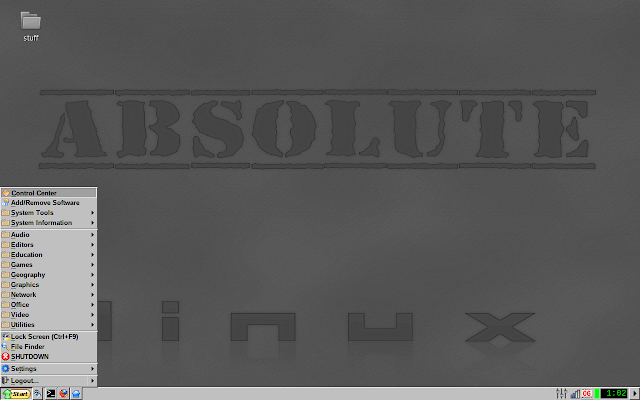 |
| The default desktop |
You'll find several more wallpapers under 'Desktop settings' in the pop-up menu or the file manager but all but one are of the black/gray color scheme. You even get a zombie wallpaper with shadows coming at you. Huhu. Time to import a few more colorful themes and backgrounds.
 |
| This one is supposed to be inspired by Windows 7 |
One of the many selling points of Absolute Linux is that one can borrow packages from the other Slackware communities which altogether makes for a rather good choice in applications, and surely what works for packages also goes for theming, so I imported the Salix artwork package and chose one of the older wallpapers of that distribution's earlier releases to combine two of my favorite Slackware derived distributions.
Absolute also features many smaller and custom utilities to ease admin life, again rather like Salix and AntiX with which I would compare it here. Many will just open a terminal window and show the output of a command. One of them is memory usage under the system information settings - notice the 89% free on a laptop with 2GB RAM. Nice. That leaves lots for the other jobs that really matter.
 |
| Ram usage after a fresh start |
Other tools in the menu allow us to view the top 20 in memory consumption, disk usage, running processes, set keyboard shortcuts and this section includes a file finder search tool. Some of the tools, namely drive options, offer a downright toxic green terminal background for whatever reason which is also hard to read and I would not know why anyone would choose this color but fine, just one of the little quirks of this custom OS. Another thing I noticed is that the drive usage tool does work when started from the menu but when launched from within the control center shows nothing, blank. Unfortunately, little oversights like this continue to plague Absolute Linux, but in this case there's a workaround which is launching it from the menu.
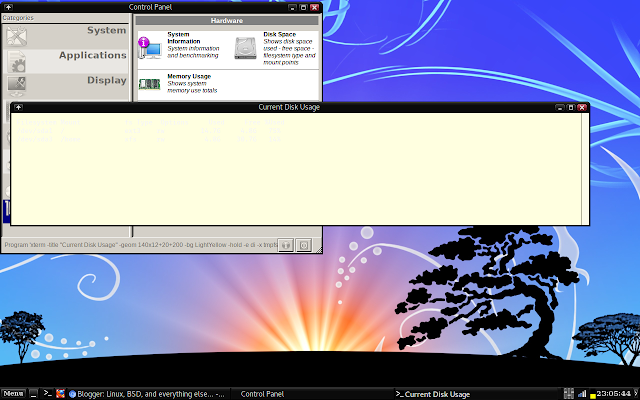 |
| Output of Disk usage from the control center |
The Control Center is another major point of this Linux distribution that once also laid claim to making Slackware 'easier'. It provides access to a lot of tools too numerous to list, everything from setting the keyboard layout after install to managing software and providing hardware information, setting up printing and changing the GTK theme. Again, some do not work as intended as I was unable to set the keyboard layout to British and make it stick. This will need diving deeper into the system and editing a text file or two by hand in good ol' Slackware tradition.
Software (is only the state of the hardware)
If like myself you added a user account you'll notice that the 'Add/Remove Packages' entry is only available in the main menu in the root account. When in user it can be opened from the software section of the control panel. Ksuss will prompt for the root password and then everything works as expected. It's a good tool that allows for graphical install of downloaded packages and their removal, basically what pkgtool does with a GUI. In this way, after providing the root password at the prompt, Absolute can be managed from an unprivileged user account as well. Gslapt is also installed to pull in packages from the repository.
Many of the tools lumped together in the Control Center are also accessible in the other system specific menu section, 'System tools'. Here we also find an entry for a multimedia installer. This is less trivial than it seems. For one, Absolute already comes with Gstreamer plugins and so has some playback functionality. I believe the multimedia installer adds packages like ffmpeg, a more complete Mplayer than is in the repos, and possibly Java and other libraries like for DVD playback. That's why ffmpeg for example is exempted from updating in Gslapt. However, this is not just a simple pull in the packages type of thing as this installer actually launches a script that downloads the source and then compiles the packages.in question. When all is done, which doesn't take too long, you have a nice and shiny, latest and greatest ffmpeg and an uncrippled Mplayer.
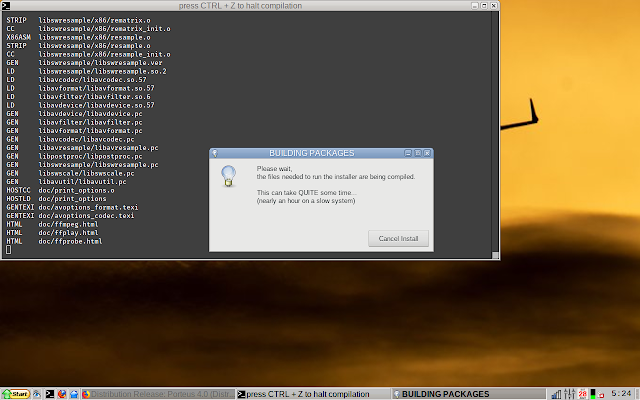 |
| Adding and compiling codec libraries with the multimedia installer |
Application-wise there is a lot included here. Putty and Zenmap in the network section, LibreOffice 5.4, Audacious and Asunder for listening to and ripping audio, The GIMP for image manipulation and Handbrake, Openshot and SMPlayer in the video section. A major selling point for me is however that Kodi is now pre-installed in this newer version of Absolute Linux, which saves me from having to compile it from SlackBuilds or installing it in a Debian based distribution.
There's a more specialist menu for Geography needs which includes Google Earth and a GPS map viewer. As stated, there's a lot on board here, more than meets the eye, for example GNUplot is also installed but as a command line application it does not show up in the menu.
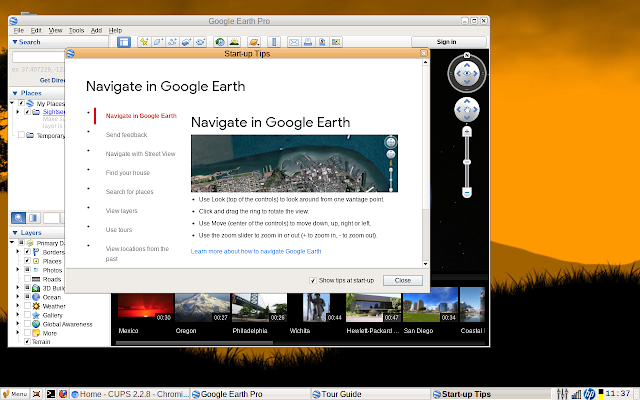 |
| Google Earth is part of the default software selection |
I added sbopkg and compiled a couple of applications from SlackBuilds for 14.2 which ran fine, not bad considering this is the testing branch. Next I proceeded to download and add Alien's Chromium and the Widevine plugin with the graphical installation interface as well as VLC. Whereas Chromium showed up after refreshing the menu (there's a menu entry for that under 'Settings' at the bottom) I am still waiting for VLC to show, although it can be started via the command line or by creating a desktop link. Manually adding it to the menu results in it being overwritten.
For those who are intending to run in root account most of the time, Chromium does not start when it detects a root environment and so one needs to keep the already installed Firefox around to be able to browse the web while administrator.
An update was also in order. Absolute uses its own repositories which provide its own as well as packages from Slackware. It seems to screen out certain applications. When using Gslapt I was unable to find the Seamonkey browser suite. However, once I had added a pure Slackware mirror Seamonkey and other packages became available. I updated the base and went from Linux 4.14.40 to 4.14.56 to 4.14.59 over several upgrades. As with other distributions, disabling external repositories is important after installing the software you're after to avoid conflicts and packages being replaced so I disabled the Slackware mirror again after installation. The Absolute Linux repos provided an update to IceWM a few days later which is now at 1.4.2 at a much higher version than what's in the repositories for 14.2.
In the course of running both in the root account as intended by Absolute and as a normal user I noticed another bug. For the root user the taskbar provides a button to start the SpaceFM file manager, although wrongly named pcmanfm in the config file. This does not appear to work for any user account as the file manager entry does not appear on the panel unless changed to the real name of the file manager - compare above screenshots, the first two were taken while in the root account.
This can be solved by changing pcmanfm into spacefm in the file /usr/share/icewm/toolbar.
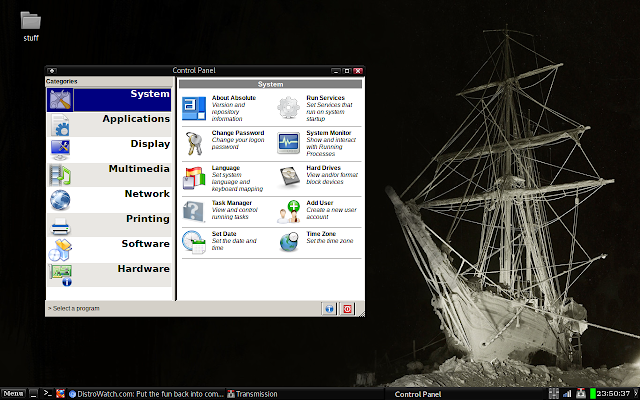 |
| The Control Panel in Absolute Linux |
Absolute Linux has its faults but it is very fast, light and responsive thanks to a lightweight window manager and a clean base. It's quite a package at under 2GB of software and if I was to go through all the options in the Control Center and all the applications installed in the menu this review would be twice as long.
Networking
Absolute Linux uses Networkmanager and connectivity was fine at all times, no hiccups. Unfortunately my proprietary VPN client did not want to install - it is written for Ubuntu and Debian - asking me for a password but accepting neither the root nor the user password and it is not possible to install the client as root as it then complains this is not recommended and exits.
Thereupon it was discovered that the OpenVPN plugin was missing so this needs to be compiled from Slackbuilds.
Conclusion and Final Thoughts
The current Absolute Linux snapshot development branch can provide a window into running a pre-configured Slackware current with a good selection of software, much like Slackel for example, if you like what it has to offer and don't mind a few niggles. IceWM, like Fluxbox and Openbox, is a good lightweight window manager and this being Slackware you might even turn it into something else entirely. One could even add Xfce from the Slackware current repos.
 |
| Absolute Linux 15.0 has already arrived |
Unlike another distribution I ran recently, Absolute ran and performed really well on my hardware. As already stated, the default desktop used around 188Mb or less after boot at the first login, without any additional services started (apart from ssh) as might be the case later on. However, for a basic desktop/laptop system chances are not much more will be needed.
Multimedia worked well and although the box got noticeably hotter while playing videos in Kodi or in the browser, it did not reach the levels experienced in previous testing of another distribution when it got almost too hot to touch and in danger of shutting down. This proves to me that even these days an older laptop can still run a modern Linux OS very well if one foregoes the glitz and bling of modern desktop interfaces and focuses on what the desktop is actually for - to act as a launch pad for applications. Arguably, an interface should not gobble up too many resources in its own right but support the job at hand.
Absolute Linux, based on Slackware, is doing this well and I will keep it around as my main OS now on this laptop, hopefully for the remainder of its life.
A couple of thoughts and recommendations though:
- Bugs need to be ironed, in particular
*the inability to set keyboard layout with the tool in control center
*the disk usage tool not showing any usage when started from the control center
*the missing file manager on the panel in the user account.
- No suspend or hibernate option present, bring your own script or add xfce-power-manager?
- Inclusion of a tool like in AntiX to create snapshot ISO's of the running system for backup and (re-)installation on other PC's would be nice. This should be easy to port. Squashfs tools are already in Slackware.
- Perhaps include a few small-sized rescue tools like Partition Magic, ddrescue and Testdisk, boot repair tools.
- AlienBob's LiveSlak scripts should work on this as well, perhaps somebody could create a live version of Absolute as there is no live image available and never has been. I might even try this when time allows.
Hardware used: Dell Latitude E4300, 2 GiB DDR3 RAM, 80 GiB WD 7200rpm spinning hard drive (non-SSD), Intel Centrino Core2Duo 9300 @ 1.6 GHz (up to 2.26 with Boost), 1066MHz FSB, USB 2.0, Intel Mobile 4 Series Chipset integrated graphics and Intel Corporation Ultimate N WiFi Link 5300 wireless, 13.3″ notebook display with 1280x800 (WXGA).
The same hardware as in my review of two of the Ubuntu 18.04 flavours on Distrowatch.com, but this time performance fared infinitely better, which goes to show that it's a matter of implementation rather than inadequate hardware. Yes, size DOES matter, and bigger is not always better.
Update 12/08/2018: Yesterday Paul Sherman issued updates to resolve all the above as bugs identified flaws. More here in the announcement on the forum.

No comments:
Post a Comment
Please leave your comment here. Spam will be deleted.
Note: only a member of this blog may post a comment.